Below are some illustrating feature screenshots from the ZipXPS graphical user interface (GUI) to give you an impression of ZipXPS’ look and style.
Basic Features
Besides being a formidable Zip password recovery tool, ZipXPS also provides some convincing features to work with Zip archives in general – like inspecting a given Zip archive or extracting (possibly encrypted) files from it.
Zip Archives conveniently displayed as File Trees
The ZipXPS GUI is divided into several distinct user interface elements. To the left there is the archive panel which displays the currently loaded Zip archive in a nice tree-like structure. You can scroll through that Zip archive, expand or collapse contained subdirectories, and select individual files or directories for further processing. You may, for instance, query the properties of a selected file or extract it from the loaded Zip archive. If you already know the Zip password of an encrypted file, you may extract that file as well.
Simple Access to Zip Password Recovery Methods
To the right of the archive panel, you can see the tab panel. As its name implies, the tab panel consists of multiple tabs – Info, Dict, Mask, and Text. While the Info tab displays some information about the currently selected file or directory from the loaded Zip archive, the other three tabs enable you to configure and run the corresponding Zip password recovery method of ZipXPS.
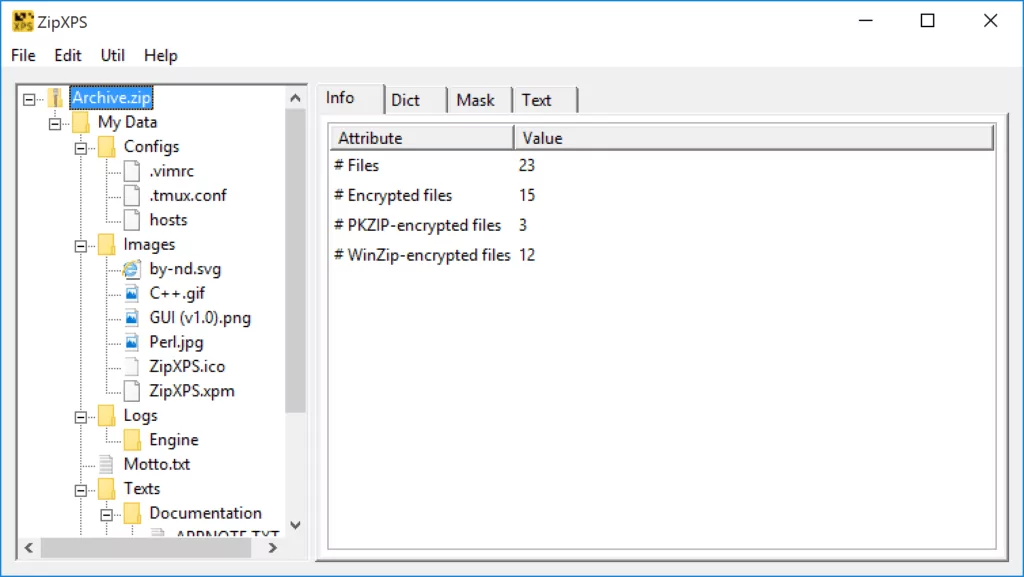
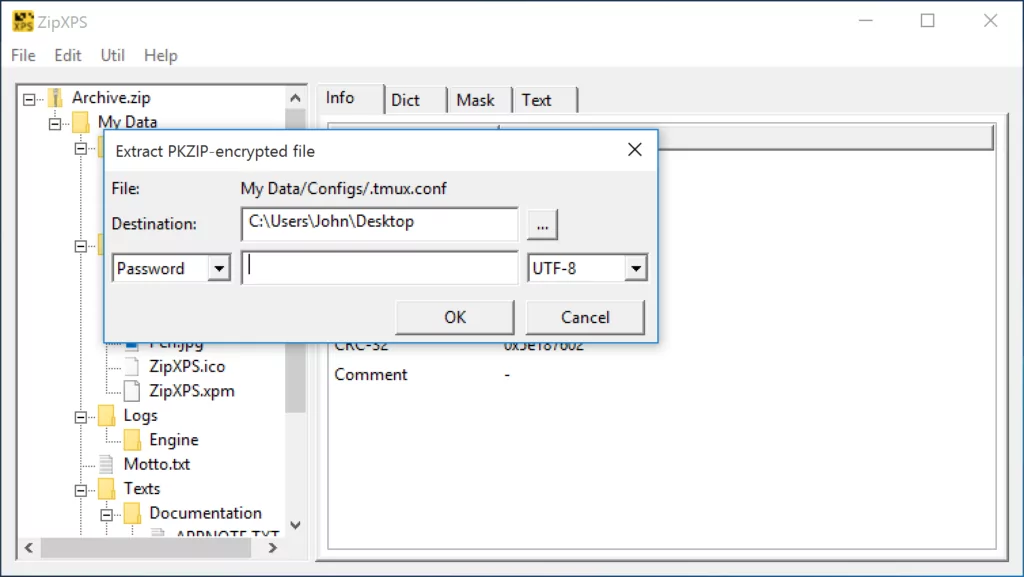
Exhaustive Search
Exhaustive search – also known as brute-force method – is a class of password recovery methods which search a list of potential passwords one after another until a matching password is found. ZipXPS implements exhaustive search via dictionaries and charset masks.
Straightforward Setup of Dictionaries and Masks
Below you see a list of dictionaries loaded into the Dict tab of ZipXPS. For each dictionary its size in bytes and the number of contained words is displayed. You then either select your encrypted file manually in the archive panel or let ZipXPS choose one for you. The latter might be convenient if all your files were encrypted with the same password (as is usually the case with Zip archives). With your encrypted file and the dictionaries selected, you then start the dictionary-based Zip password recovery process by clicking on the Start button. The same process also applies for charset masks instead of dictionaries. Please see the exhaustive search password recovery methods for details about both types of Zip password recovery methods supported by ZipXPS.
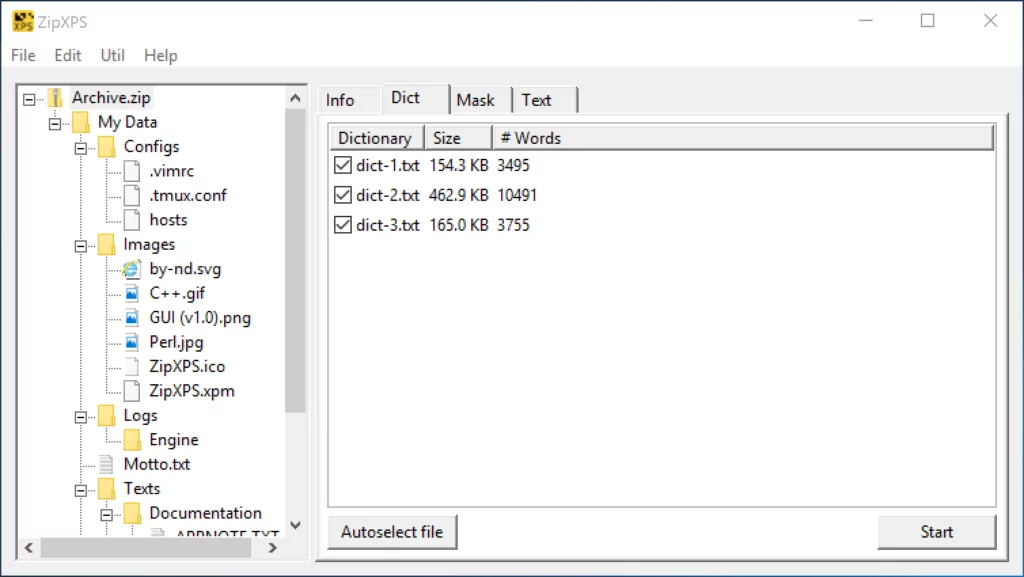
Interactive Status Dialog shows Recovery Progress while ZipXPS is unlocking your Zip Archive
During the Zip password recovery process, an informative status dialog is displayed. This pop-up window shows important stats about the progress of the current Zip password recovery process. In the next screenshot you see the status dialog for a mask-based Zip password recovery process.
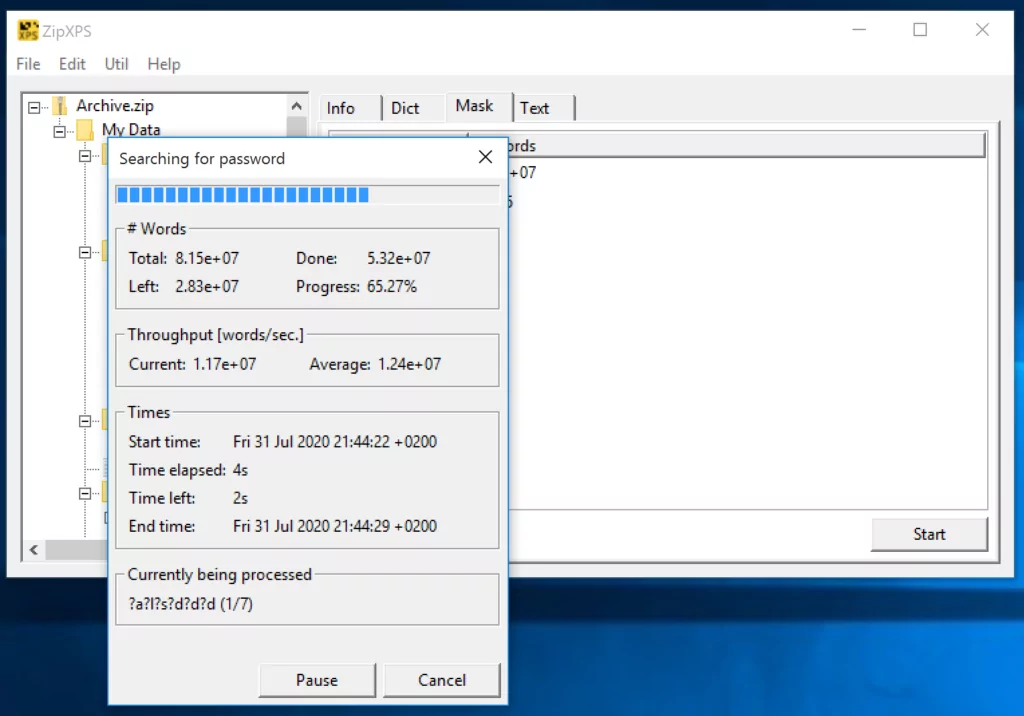
Clear Output Format of recovered Zip Password
When ZipXPS is successful with the Zip password search, the found Zip password will be shown to you afterwards. It will be displayed both as a sequence of bytes in hexadecimal notation and as the corresponding sequence of characters in the most likely character encoding (e. g., ASCII).
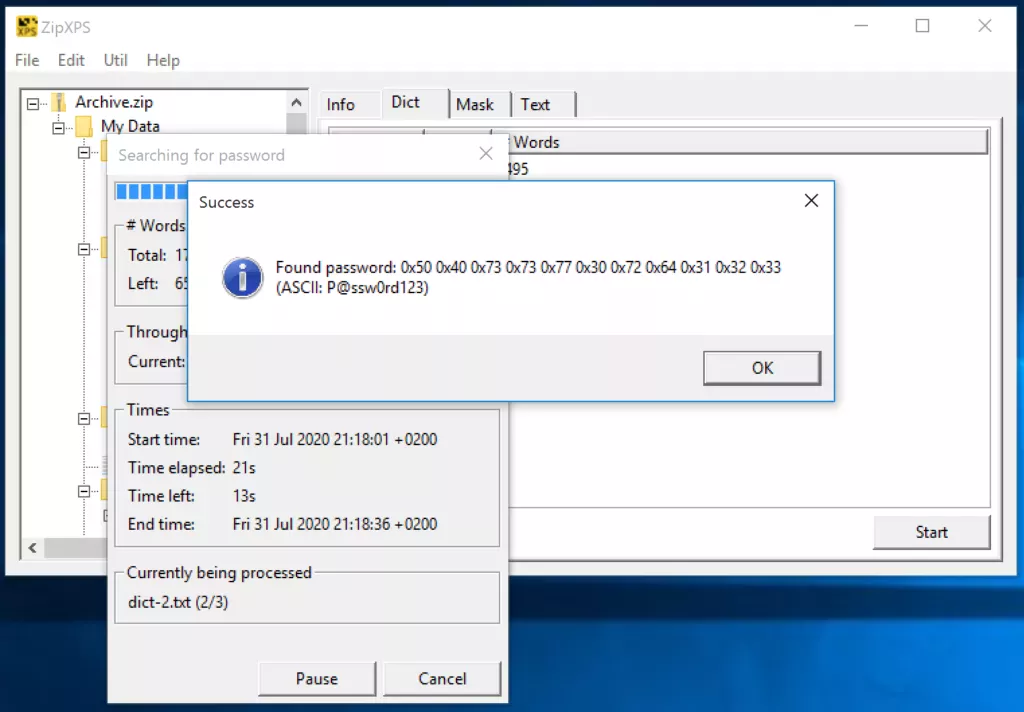
Known-Plaintext Method
The known-plaintext method implemented in ZipXPS is a sophisticated Zip password recovery method. It relies on known artifacts (“known plaintext”) from a PKZIP-encrypted file in your Zip archive. As you may have noted, this recovery method requires some specific prerequisites to be fulfilled. If those are met however, this method is extremely effective in decrypting an encrypted file. For details see the respective section in the description of the Zip password recovery methods supported by ZipXPS.
Passwordless Unlocking of Zip Archives
Contrary to the exhaustive search methods implemented in ZipXPS, the known-plaintext method does not first and foremost search for a Zip password, but a so called PKZIP cipher state. Each Zip password is transformed into a PKZIP cipher state when a PKZIP-encrypted file is en- or decrypted. Hence, the 96-bit PKZIP cipher state is all you really need to en- or decrypt a PKZIP-encrypted file. ZipXPS fully supports decrypting PKZIP-encrypted files by use of the PKZIP cipher state alone.
While ZipXPS is searching for the PKZIP cipher state of a PKZIP-encrypted file, a status dialog quite similar to the one for the exhaustive search methods (see above) is displayed. The status dialog shows all relevant progress parameters of the search process.
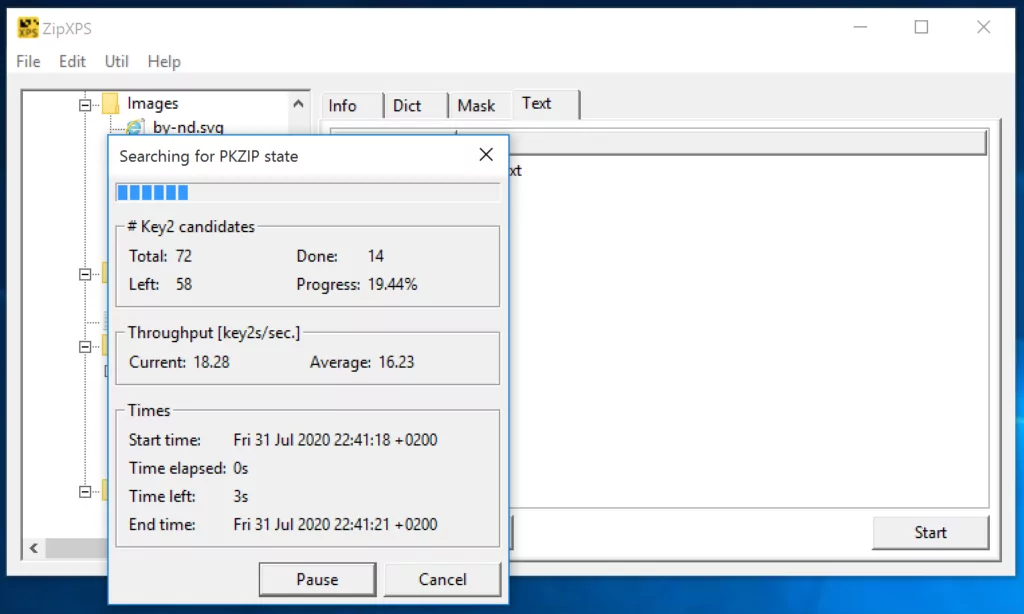
Tremendously fast Decryption of Zip Files
When ZipXPS has found a valid PKZIP cipher state for the selected PKZIP-encrypted file, it is displayed on screen.
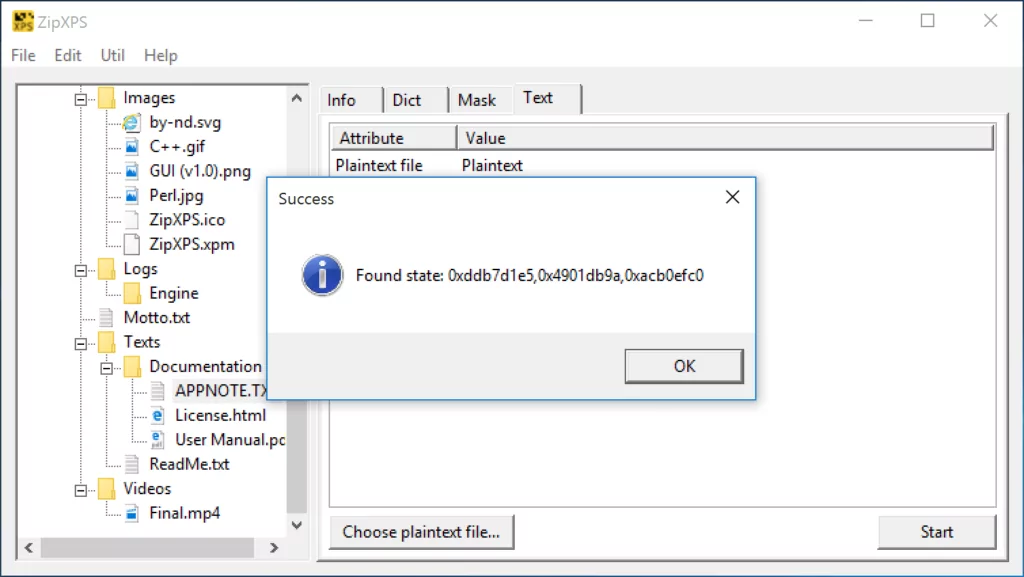
Thereafter you may regain the corresponding Zip password if you like. This is completely optional since the PKZIP cipher state is enough to decrypt a PKZIP-encrypted file. ZipXPS asks you for the boundary conditions of the search process if you want it to find a matching Zip password to a given PKZIP cipher state.
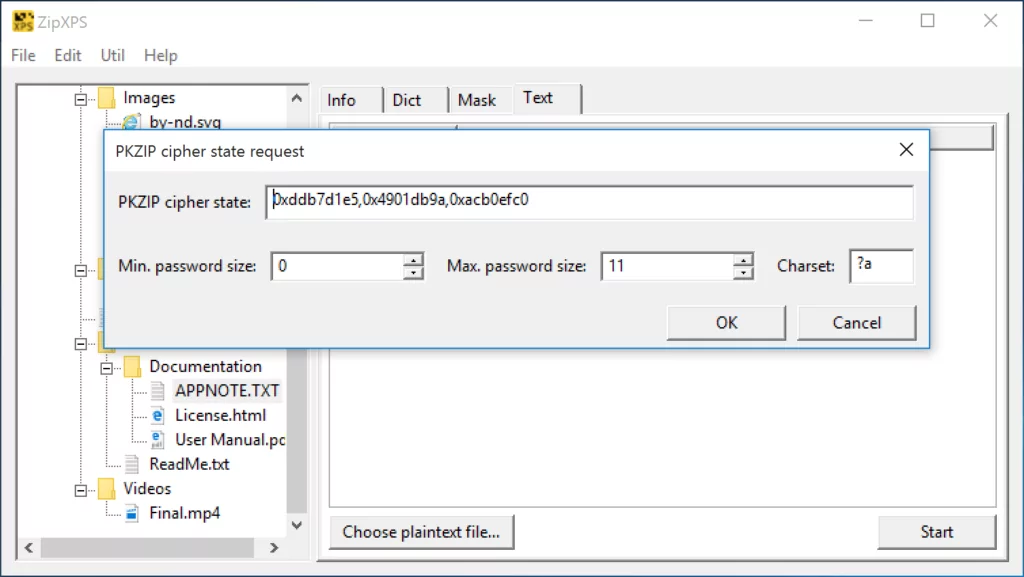
As soon as ZipXPS finds a matching Zip password to the given PKZIP cipher state, it will be displayed to you.